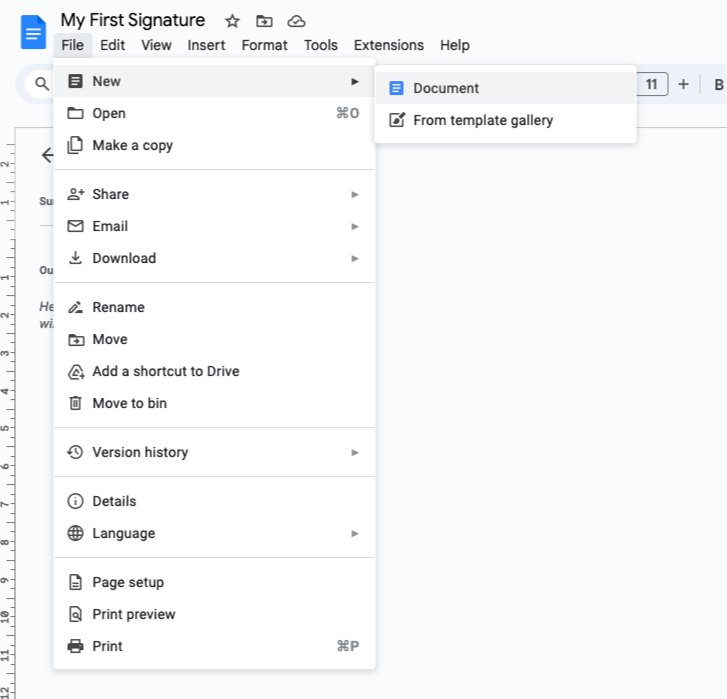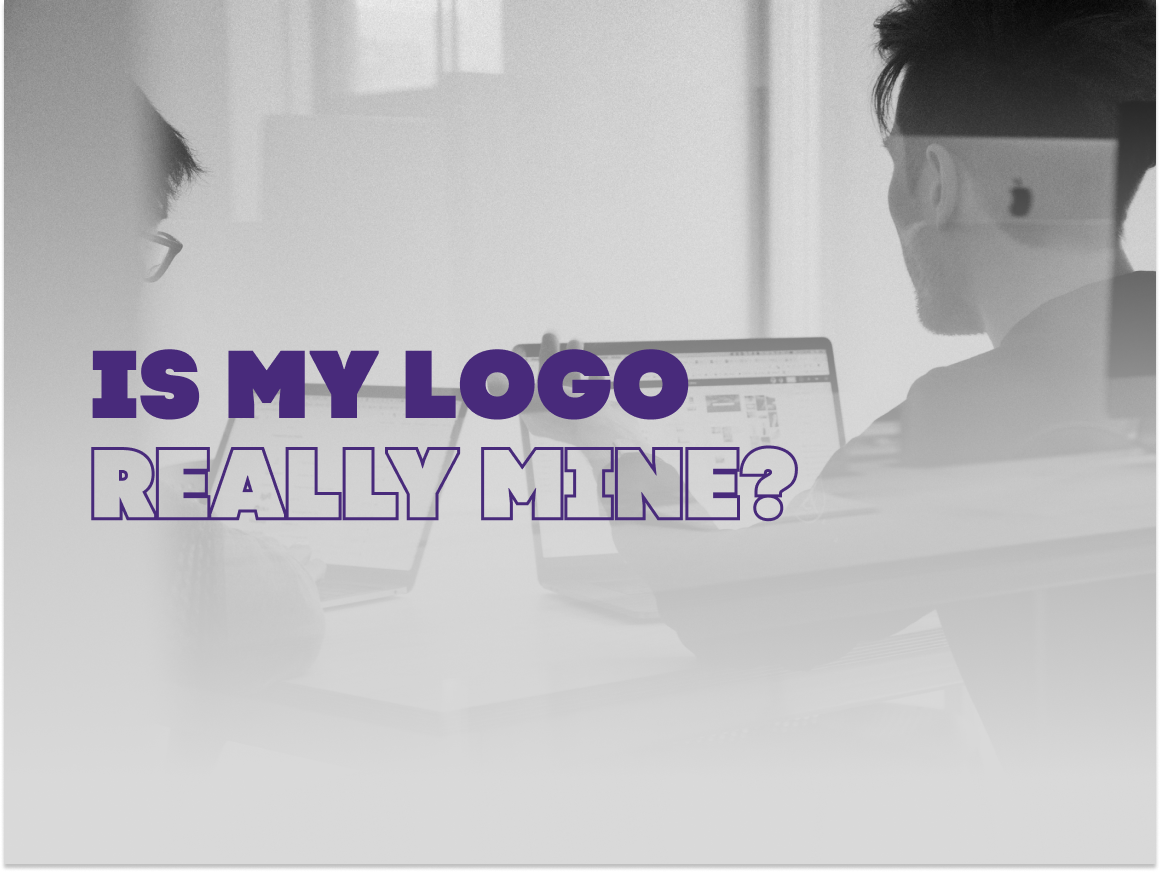Crafting Your Personal Email Signature
Table of Contents
In the digital age, your email signature is more than just a sign-off; it reflects your brand's professionalism and creativity. At Cosmonavt Studio, we understand the importance of making every detail count, especially for entrepreneurs, medium-sized businesses, and startups looking to make their mark. That's why we've put together this comprehensive guide to help you craft an email signature that not only stands out but also resonates with your brand identity.
Starting Starting Simple: Docs and Equivalent Software
You don't need to be a design wizard to create an effective email signature. Tools as accessible as Microsoft Word or Google Docs can be your starting point. Here's how to begin:
1. Open a new document in your preferred software and set the layout for your signature. Include essential elements like your name, position, company, contact information, and any social media icons or links you'd like to feature.
Select File > New > Document in Word or Docs to create a new document.
Add your name, position, company/organization, contact options, and social media channels.
2. Styling: Use the formatting tools to adjust the font size, color, and style to match your brand's aesthetics. Remember, consistency is key to brand recognition.
Use your font selection, size and style. Don’t forget to apply color to each section, and keep to 2 or 3 colors to maintain a professional look.
3. Incorporating logos and images: If you want to include your company logo or a professional headshot, insert these images directly into the document. Ensure they're resized appropriately - using an image that’s as big as 500x500 pixels will dominate the viewer. Remember to maintain a high resolution - use larger images at smaller scales.
For social media icons, you can use an icon pack service like FlatIcon, Freepik or icons8 to find the icons you need - you can use icons for phone and email too!
Quick tip: Registering for a free account at FlatIcon allows you to change the color of the icons before download.
4. Adding hyperlinks: For links to your website or social media profiles, simply highlight the text or image you want to link and use the hyperlink icon, or simply highlight the text or image you’d like to add a hyperlink to and click CTRL/CMD+K on your keyboard to attach the URL.
Then click “Apply” to add the hyperlink.
5. Tables for structure: To keep your signature organized and visually appealing, consider using a table to align different elements. Set the table borders to “invisible” so they won't appear in your signature.
1. Go to Insert > Table and select the number of slots you need.
2. Arrange all elements of your signature inside the table. Don’t worry if you need to use more columns to achieve a more balanced look.
3. Hide the borders of the table (or set them to your background color).
6. Finalizing: Once satisfied, copy your entire signature from the document and paste it into the signature settings of your email client. Most email platforms support rich formatting, but it's wise to test your signature to ensure it appears as intended. Send a test to a friend!
Elevating Your Signature: Free and Paid Solutions
For those looking to take their email signature to the next level, numerous software solutions exist, catering to both novices and those with a keen eye for design. These tools often provide templates, customization options, and the ability to incorporate more complex elements like vector images and interactive hyperlinks.
Free Tools:
Canva: Known for its user-friendly interface, Canva offers a variety of email signature templates that you can customize to your liking. While the free version has limitations, it's a great starting point for creating visually appealing signatures.
Mail Signatures: Features an older user interface, but is as powerful as the rest. It offers templates, allows the use of images and hyperlinks.
HubSpot's Email Signature Generator: This free tool is straightforward and covers all the basics of a professional email signature, with the added advantage of being extremely easy to use.
Paid Solutions:
WiseStamp: For a more robust solution, WiseStamp provides a plethora of features, including professionally designed templates, social media icons, and the ability to create dynamic content like your latest blog post.
MySignature: An online generator that caters to both individual professionals and teams, offering a wide range of customization options, high-quality designs, and seamless integration with most email clients.
When choosing between free and paid options, consider the level of customization you need and the importance of branding consistency across all platforms.
3 Tips for a Stellar Email Signature
Keep it professional: Choose a font that's easy to read (in some cases sticking to a default font can be the best option you’ve got) and avoid overcrowding your signature with too much information or too many colors.
Mobile-friendly: Ensure your signature looks good on mobile devices, as many emails are now read on smartphones.
Update regularly: Keep your signature current with any changes in your position, contact information, or branding (and don’t forget to add links!).
It’s all about convenience, so we’re sharing our FREE template for you to use as a basis for your first email signature:
At Cosmonavt Studio, we believe that a well-crafted email signature is a small but mighty tool in your branding arsenal. By following these tips and exploring the software recommendations provided, you can create an email signature that not only looks professional but also captures the essence of your brand. Remember, your email signature is often one of the last things people see in your communication—it's worth making it memorable.